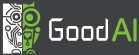Python API for Brain Simulator
Python module for using GoodAI's Brain Simulator
The module itself serves as an interface to Brain Simulator's MyProjectRunner. You can find a documentation to MyProjectRunner on GoodAI's docs website.
Install from source
-
Go to folder with
setup.py -
Run
pip install .orpip install . --upgradeif you are upgrading
Note: GoodAI-BrainSim module depends on Python for .NET which cannot be installed using easy_install, therefore you cannot use the usual python setup.py install
How to use the module
- First thing you need to do is import a
load_brainsimmethod from the module - Then you have to call this method. It has one optional argument in which you can specify a path to the folder where you have Brain Simulator installed. If you do not provide the path, it will try to find a path itself in the Windows registry. If the method is unable to find a path in registry, it will use the path
C:\Program Files\GoodAI\Brain Simulator. - After that, you can import other types from the loaded Brain Simulator modules. All classes except
MyProjectRunnerare imported from the corresponding Brain Simulator namespaces- You will always want to import
MyProjectRunner. It is used to control the Brain Simulator. It is imported from thegoodai.brainsimpackage - Other classes are imported from GoodAI namespaces. E.g.
from GoodAI.Core.Utils import MyLog - If you want to use Brain Simulator's School for AI, you want to import
SchoolCurriculum,CurriculumManagerandLearningTaskFactoryas well - You can also import some other types useful e.g. for curriculum creation or logging the events. Those are
ToyWorldAdapterWorldandMyLog
- You will always want to import
Together, beginning of your script may look like
from goodai.brainsim import load_brainsim
load_brainsim("C:\Users\john.doe\my\brainsimulator\path")
from goodai.brainsim import MyProjectRunner
from GoodAI.Modules.School.Common import SchoolCurriculum, LearningTaskFactory
from GoodAI.School.Common import CurriculumManager
from GoodAI.School.Worlds import ToyWorldAdapterWorld
# your code here
If you want to know how to use MyProjectRunner please refer to its documentation.
Example usage
You can find a simple example of using the API in examples/basic.py or below. It creates simple curriculum from tasks for ToyWorldAdapterWorld and then runs the curriculum for 10 steps sending random actions to Brain Simulator.
import random
from goodai.brainsim import load_brainsim
load_brainsim()
from goodai.brainsim import MyProjectRunner
from GoodAI.Modules.School.Common import SchoolCurriculum, LearningTaskFactory
from GoodAI.School.Common import CurriculumManager
from GoodAI.School.Worlds import ToyWorldAdapterWorld
# Get Node
# node = runner.GetNode(22)
# or
# node = runner[22]
# Get Memory Block
# memblock = runner[22].Visual
# Get Values
# floatField = runner.GetValues(22, "Visual")
# or
# memblock = runner[22].Visual
# memblock.SafeCopyToHost()
# floatField = memblock.Host
runner = MyProjectRunner()
runner.OpenProject('C:/Users/john.doe/Desktop/test.brain')
runner.DumpNodes()
school = runner[22]
curr = SchoolCurriculum()
for w in CurriculumManager.GetAvailableWorlds():
if w.Name == ToyWorldAdapterWorld.__name__:
for t in CurriculumManager.GetTasksForWorld(w):
it = LearningTaskFactory.CreateLearningTask(t, school)
it.RequiredWorldType = w
curr.Add(it)
school.Curriculum = curr
actions = 13 * [0]
runner.RunAndPause(1)
for _ in xrange(10):
actions[0] = random.random()
print(actions)
runner.SetValues(24, actions, "Output")
runner.RunAndPause(1)
tWorld = school.CurrentWorld
chosenActions = tWorld.ChosenActions
tWorld.ChosenActions.SafeCopyToHost()
print(chosenActions.Host[0])
runner.Shutdown()
Other examples can be found in test folder.
In test/test_school.py you can see simple usage of custom MyTextLogWriter, TrainingResult and loading saved curricula.